If you are a Modem User or Broadband Cable user, you always faced a
Wireless Internet Sharing problem. Many Windows users download create
hotspot software for windows for solving this problem. But here I suggest
you not download create hotspot software because these software contains
spyware and adware.
If you work on laptop or use Blutooth adapter in PC , so you follow my
guide for creating hotspot in Windows PC for sharing Internet Connection
with Others Laptop and Mobiles.
You can create hotspot in Windows 7 and Windows 8 PC in just one click.
Follow the below steps for create hotspot in Windows 7 for
sharing Internet Connection.
1. Open notepad ,copy the below lines and paste in your notepad.
netsh wlan set hostednetwork mode=allow ssid=ittrickscollectionkey=ittrickscollection
netsh wlan start hostednetwork
netsh wlan start hostednetwork
3. Open your file with run as adminsitrator and your Hotspot is ready.
Now your Hotspot is ready but Internet Sharing is not configured . So this
time you need to some simple task.
Configured Internet Sharing Settings
Now click Control Panel > Network and Internet > Network and Sharing
Centre > , right-click your internet connection that you wanna share it and
select Properties. Click the Sharing tab, check "Allow other network users to connect...", - and that's it.
So When you need Shared Internet Connection , you just need to
right click on your hotspot.bat file with run as administrator. You
don't need to do Configured Settings
Any nearby Wi-Fi enabled device should see a new network appear with the
SSID you defined above. They'll be able to connect to it using your password,
and can then immediately share your internet connection.


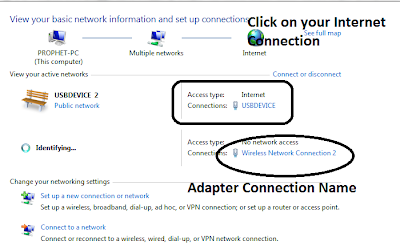
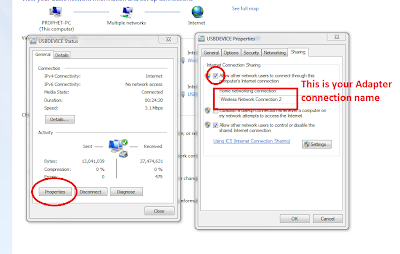

Thank you for sharing turn on Wi-Fi Hotspot in windows
ReplyDeleteI've been using Kaspersky protection for a number of years, I would recommend this product to you all.
ReplyDelete